If you want to manually run DirSync to force synchronization of your on-premise Active Directory with Windows Azure Active Directory (WAAD) you can use the following method to perform a sync via the MIIS Client…
- Launch Windows Explorer and browse to the C:\Program Files\Windows Azure Active Directory Sync\SYNCBUS\Synchronization Service\UIShell directory.
-
Right-click on miisclient.exe and choose “Run as administrator” from the context menu.
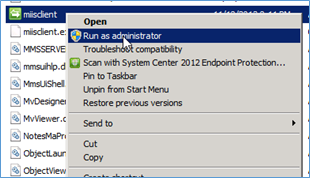
- Choose Yes to the security prompt.
- Click on the Management Agents button on the top menu bar
-
Right-click on “Active Directory Connector” and choose Run from the context menu.

-
Highlight “Full Import Full Sync” and choose OK.
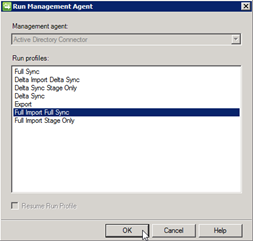
-
The State will change to Running. The bottom half the screen will give information on any changes that it makes during the run as well as any errors encountered.
